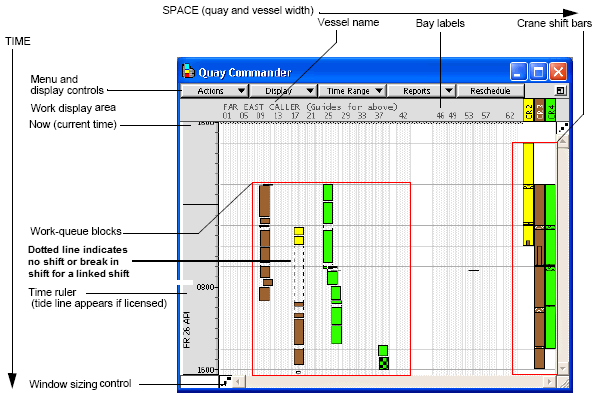Select Vessel  Open and double-click the required vessel.
Open and double-click the required vessel.
The graphical view that you use to create and refine your crane plan is the Quay Commander window. This window displays blocks of work defined in space and time:
The space axis runs from left to right. It indicates the vessel width, its cell guide widths, and the length of containers in the work blocks, where wider blocks contain 40’ containers and narrower blocks 20’ containers).
The time axis runs from top to bottom. The vertical length is an estimate of how long a particular block of work will take. You can display crane work shifts on the right side of the window to monitor possible work overruns or work not completed within the planned shift times.
In the Quay Commander window, you can:
Select and drag shifts to improve your crane plan, to avoid crane interference, and to balance the work in each shift.
Perform specialized tasks such as splitting shifts and recapping work queues (Actions list).
Adjust the scale in both directions (time, and space) and the length of time displayed (Time Range list).
Adjust the display and show or hide crane shifts and other elements (Display list)
Send load work instructions at any time.
To open the Quay Commander window:
Select Vessel  Open and double-click the required vessel.
Open and double-click the required vessel.
Select Vessel  Quay Commander to open the Quay Commander window, which shows the crane plan.
Quay Commander to open the Quay Commander window, which shows the crane plan.